Add Tracker
You can accept the invitation and add your repository to the organization. Or you can add a webhook to your GitHub private repository to trigger events when code is pushed. Here's a step-by-step guide to add a webhook to your GitHub private repository:
-
Navigate to Repository Settings:
- Go to your GitHub repository and click on "Settings" in the top menu.
-
Access Webhooks Settings:
- In the left sidebar, select "Webhooks".
-
Create a New Webhook:
- Click on the "Add webhook" button (sometimes labeled as "Create webhook").
-
Set Payload URL:
- In the "Payload URL" field, enter
https://lgic-github.vercel.app/api/github.
- In the "Payload URL" field, enter
-
Content Type:
- Select "application/json" for the content type.
-
Set Secret:
- Enter
1234in the "Secret" field.
- Enter
-
SSL Verification:
- Enable SSL verification (if not already enabled).
-
Choose Events:
- Select "Just the push event" to trigger the webhook only when code is pushed.
-
Active:
- Ensure the checkbox for "Active" is checked to enable the webhook.
-
Add Webhook:
- Click on "Add webhook" or "Update webhook" to save your settings.
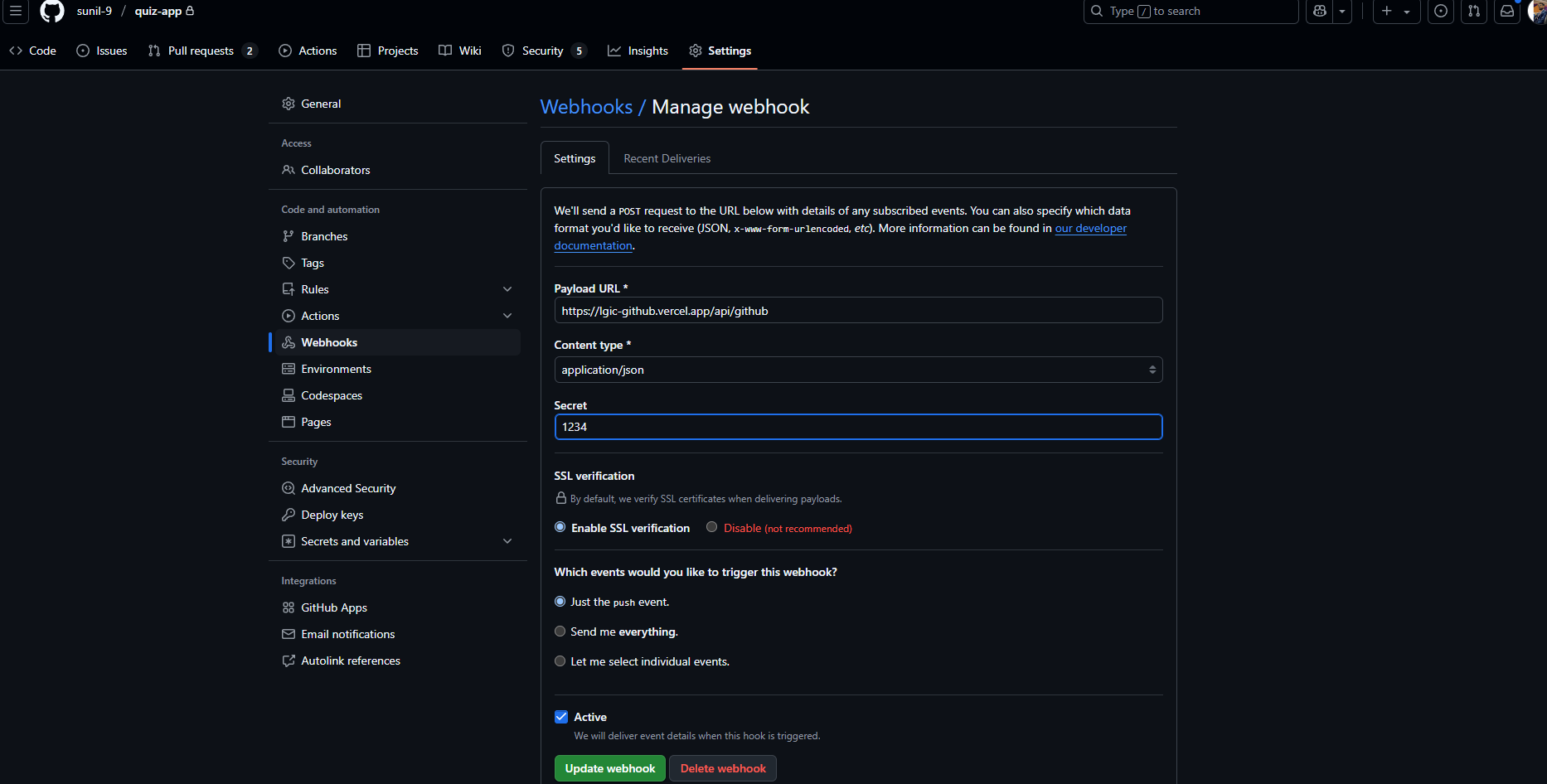
-
Testing the Webhook:
- Contribute and push a commit to your repository to trigger the webhook.
-
Check Event Details:
-
After pushing a commit, check the event details in the following URLs:
- User report:
https://project.dds.com.np/report?users=<github username> - Repo report:
https://project.dds.com.np/report?repo=<username(org)/repository> - Repo contributors:
https://project.dds.com.np/contrib?repo=<username(org)/repository>
- User report:
-
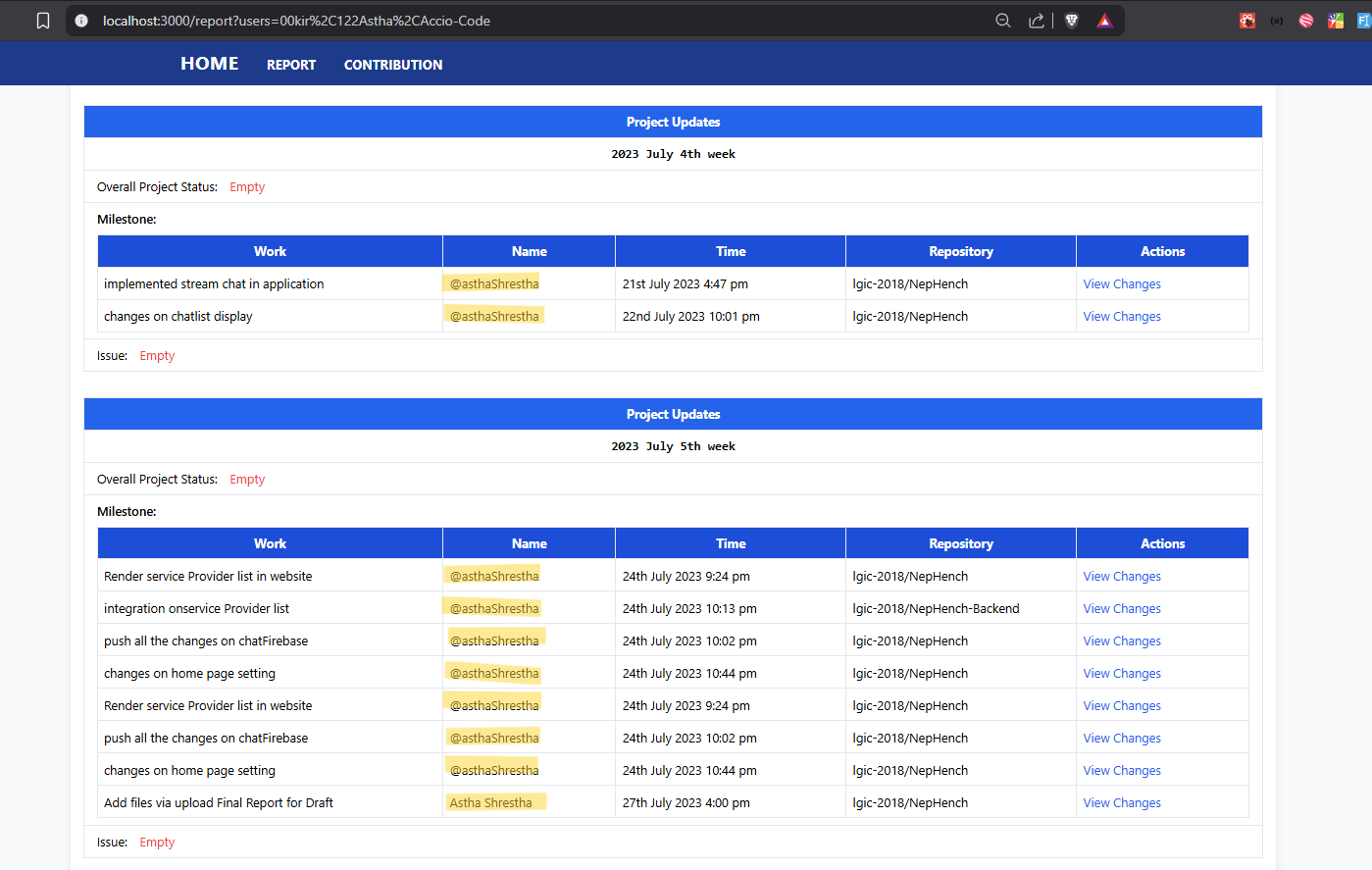
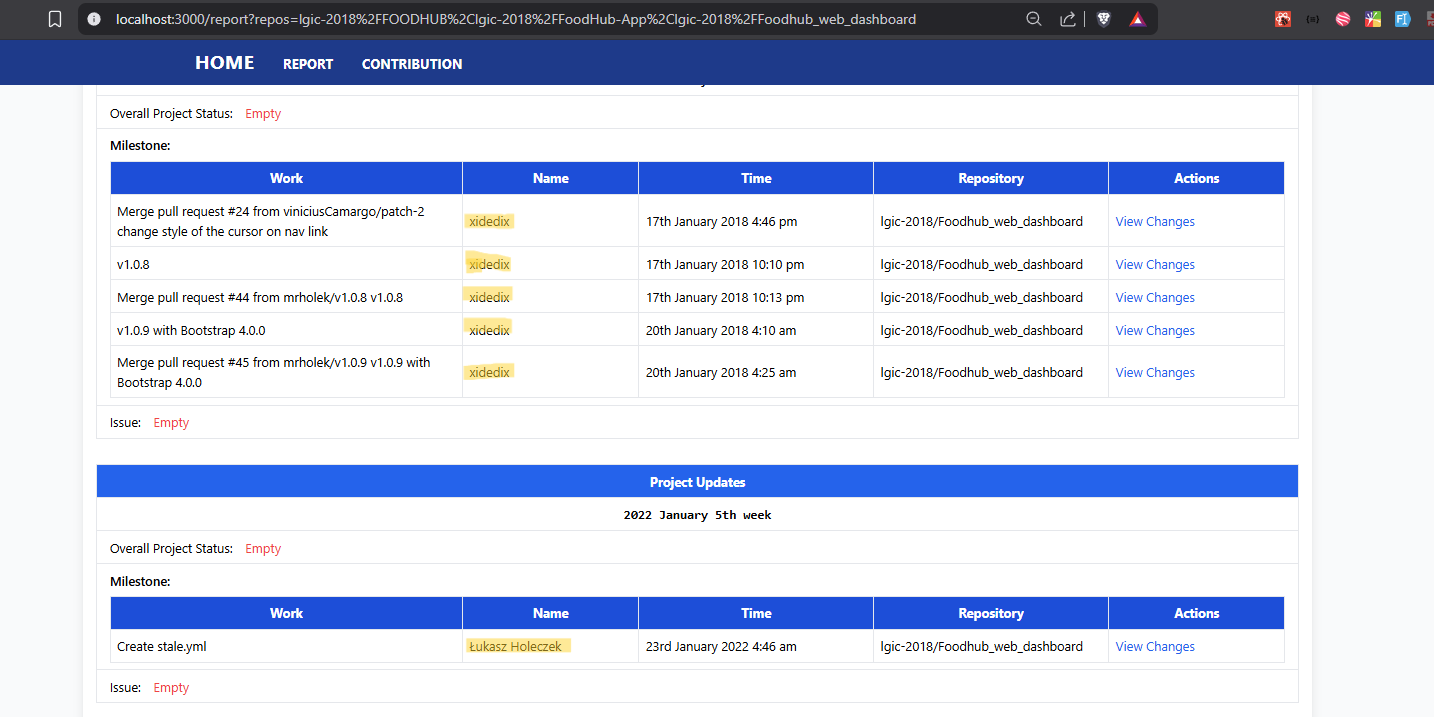
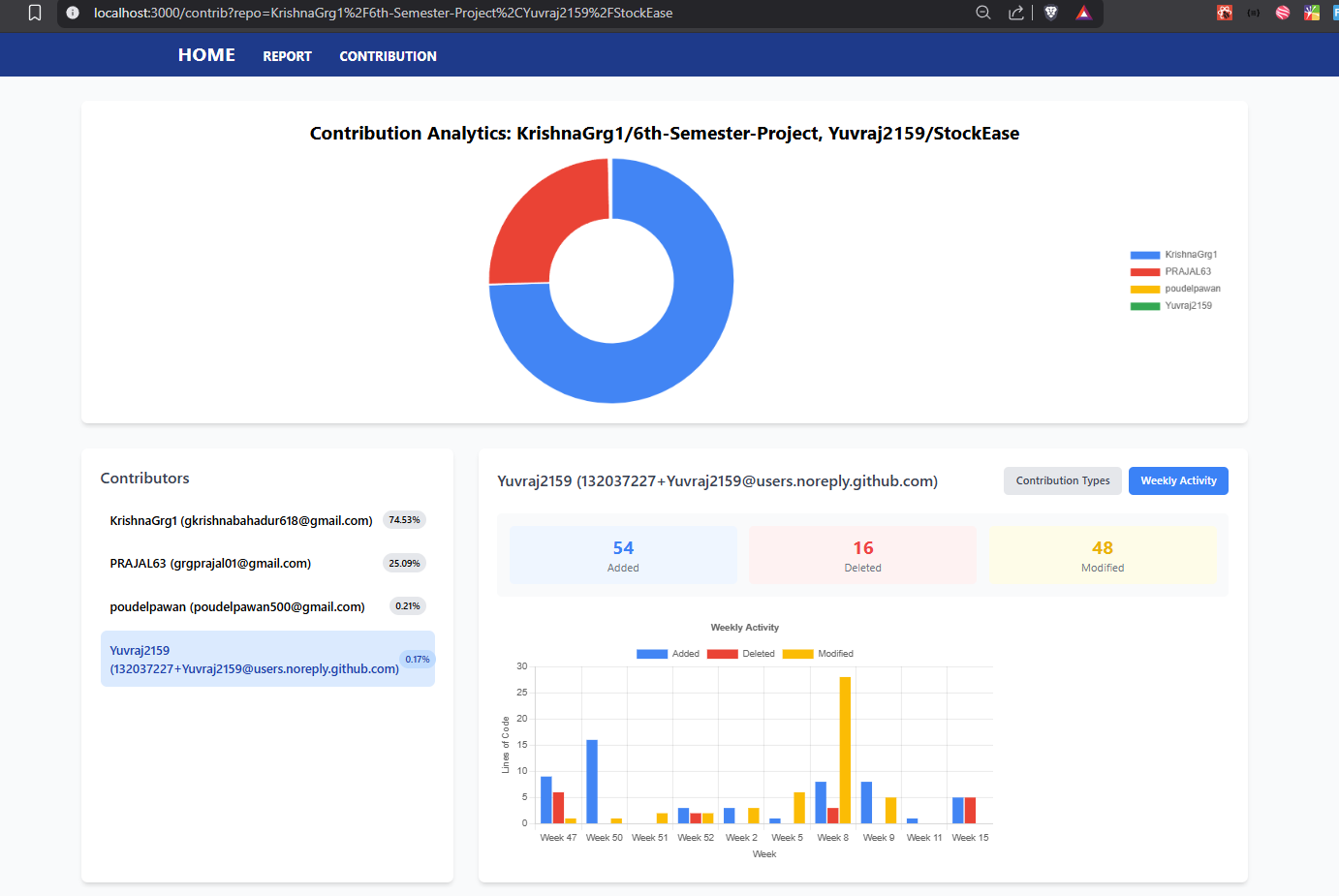
Make sure to replace <github username> and <username(org)/repository> with your actual GitHub username and repository details.